The members section shows all members who are currently connected to the project and their respective role and site affiliation. To gain access to the project a member has been added to the project and approved by a user with appropriate permissions.
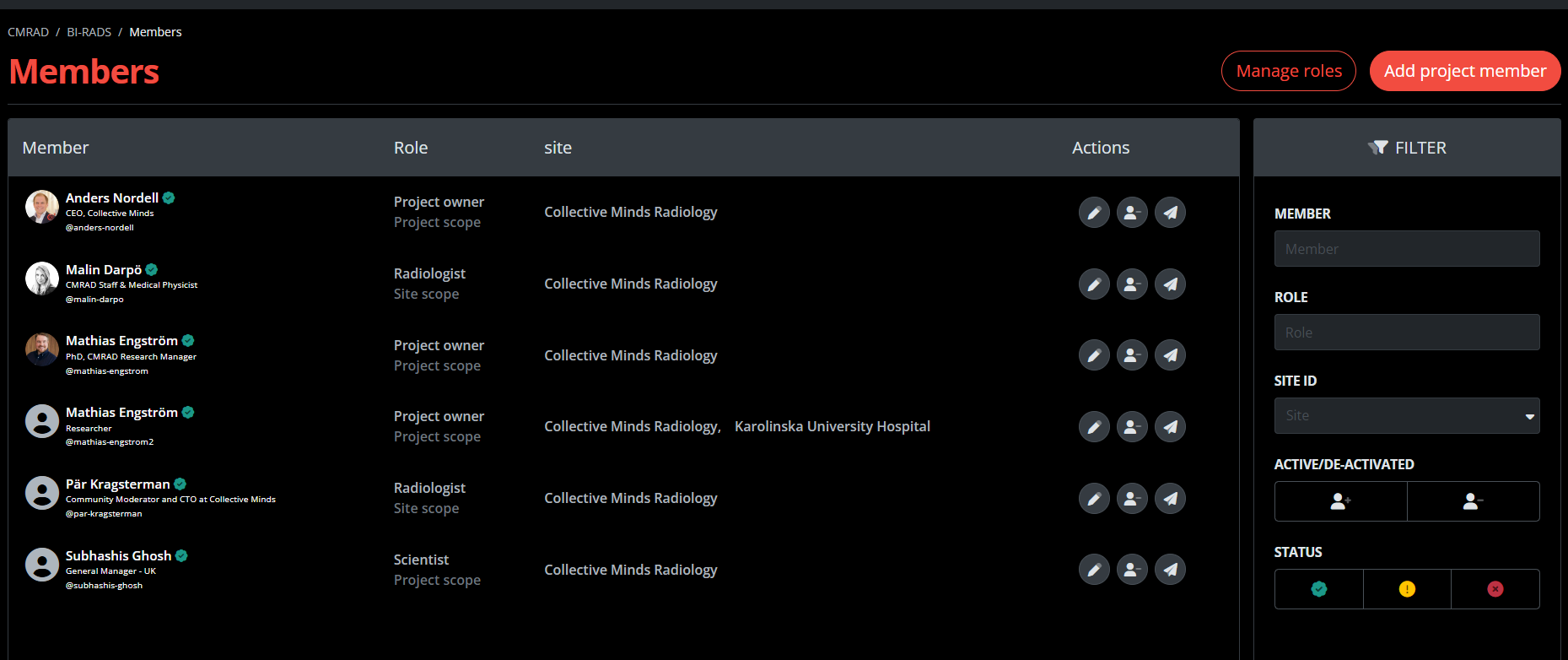
Example of a project members list.
By clicking on the “Add project member” button a user already registered in Collective Minds can be added to the project. To add a project member a user is selected, assigned a role and optionally one or more sites. The member will initially be in a pending approval state and need to be approved by a member with sufficient permissions. Multiple members can be added at the same time by pressing the "Add another member" button.

Adding an existing user to the project
Alternatively, you can invite users to register in Collective Minds and participate in this project by entering their email address. In such case, if the user is not registered in the system, an "Invite" button will appear. The member will be added to the project and, after being approved, an invitation email will be sent out to the provided email.
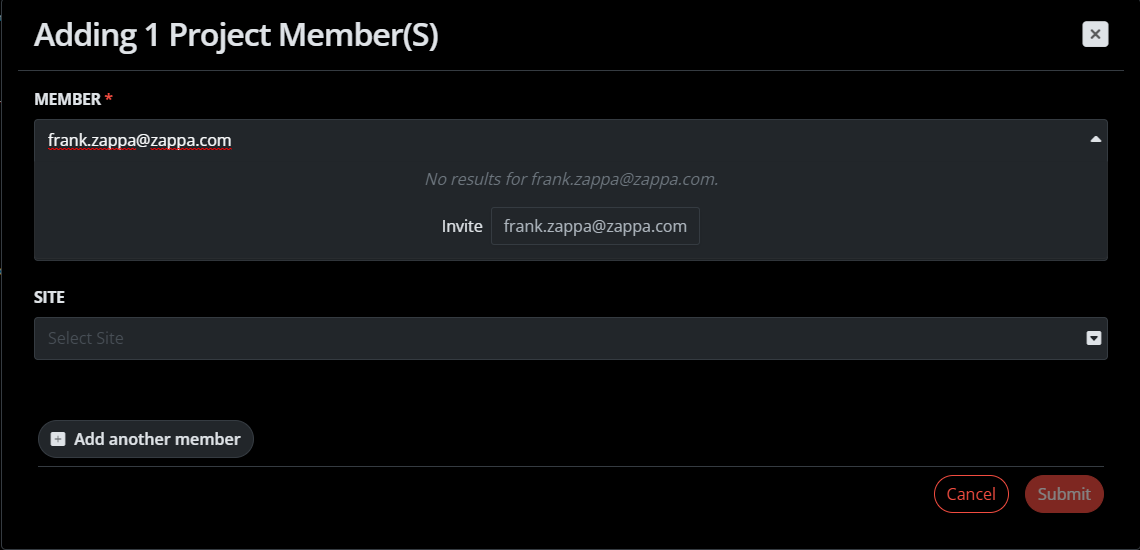
Inviting a new member
When invited from the repository or project and approved by you, the member receives an email where they are asked to activate their account with us:
At the same time they will also get an email inviting them to the specific repository and/or project (see example below):
Firstly, they will have to register/activate their account, and in that process, they will be asked to input a password. When that is done, they will access the project directly using the link in the second email.
The email invitation and link to the project can be re-sent at any time by pressing the "Re-send invitation" button in the member actions

Re-sending an invitation
Should the email from CMRAD for some reason be blocked at the receiving end, the activation link may be copied using the "Copy invitation link" button to the far right of the member:

Copying invitation link
Note: When “copy invitation link”-button is used, only this link will work, the original link will no longer be valid.
Also, the member can be de-activated from the project at any time by another project member with Member Approval permission. This can be done by pressing the "De-activate member" button in the member actions. When a member is in de-activated status can be activated again by pressing the "Activate member"button

De-activating a member
A member can also be edited but its changes will require another approval. The changes to be approved to the role or associated site/s can be seen in the members table but are not effective until the approval is done.
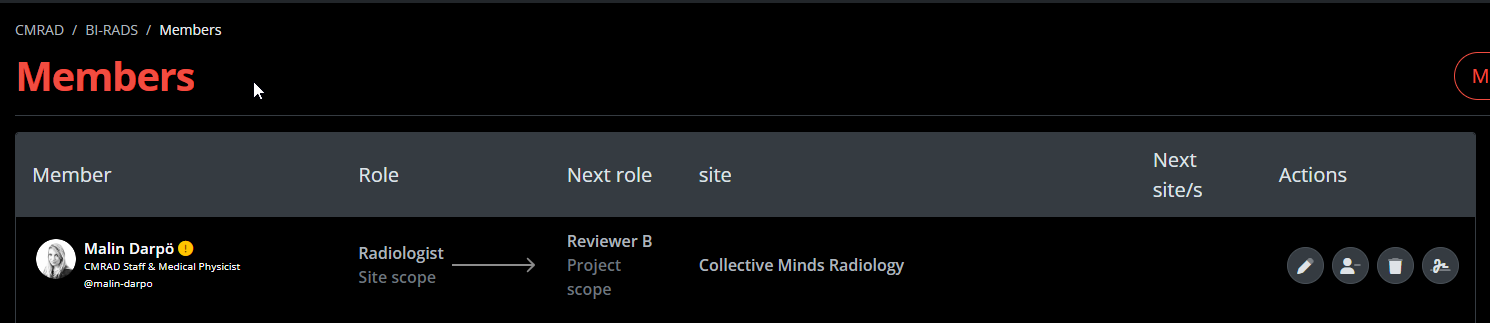
Editing a member will require another approval
Project members can also be removed from the project prior to being approved, by a member with delete member permissions. The contribution of a deleted member will remain in the project.
For a more effective member management, remember also that the filter section in the right can be used to filter out project members according to their status.
Note:
If the user cannot set their password (for example if the user has attempted a self-sign up):
Contact support@cmrad.com to activate the user.
