Two-factor authentication (2FA) is a security measure that adds an extra layer of protection to your online accounts. By requiring users to provide two different types of identification, 2FA significantly enhances the security of your account
How to register a mobile device for 2FA

The 2FA implementation in Collective Minds requires that you have a mobile device (Android or iPhone) with the Collective Minds mobile app installed. This device will be used as the second factor when you login to the system
Look for the Collective Minds app in you Apple App Store or Android Play Store and install it. Alternatively, you can find the links here:
- Collective Minds in Apple App Store (for iOS devices)
- Collective Minds in Google Play (for Android devices)
When the installation is complete, login in the app with your username and password. Then you will be asked if you want to register this device for 2FA
When you press Yes, this device will be used as the second factor when you authenticate to Collective Minds
How to enable 2FA for your Collective Minds account

In order to enable 2FA for your user, go to cmrad.com and navigate to your user profile in the top right corner.
Inside your profile settings, you will see a tab named Two-Factor Authentication. When you are in, you will be able to enable 2FA via the dedicated 2FA switch

Please also make sure that the registered device is shown and selected in the "2FA Associated devices" selector

OK, I'm done with configuration. Now, how do I login with 2FA?
Just go to https://cmrad.com and log in regularly. Right after introducing your username and password and pressing the Login button you will see something like this:

The web app is now waiting for a confirmation in your mobile device, where you will receive a push notification. If you press this notification you get prompted to confirm that it is you trying to log in to Collective Minds. After you press the "Yes, it's me" button you will be redirected to Collective Minds home page
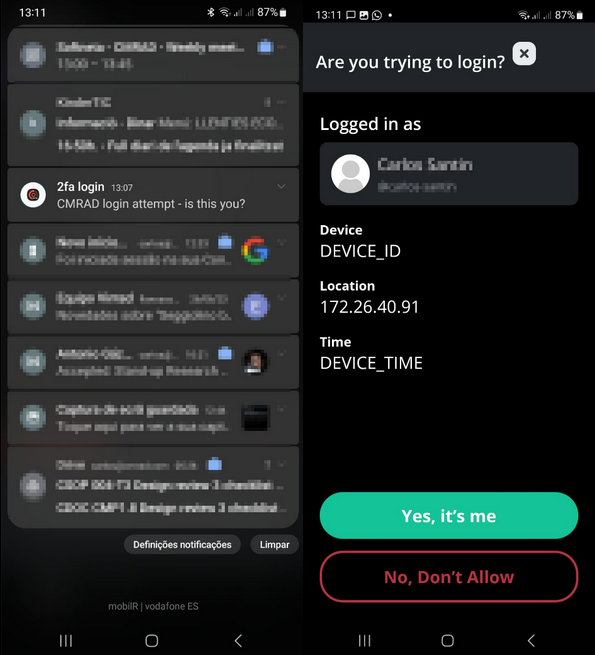
And there you go! With these simple steps you have improved your account security!
Annex: 2FA troubleshooting
There might be some reasons why your 2FA access is not working, some of them related to the configuration in your mobile phone
Problem: I am not being asked for 2FA access when logging in
Solution: Make sure, in your user profile, that 2FA is enabled. Otherwise enable it and save your profile.
Problem: I am not receiving the 2FA notifications in my mobile phone when login in the web app
Solution 1: Make sure that, in your user profile (you can access it through the mobile app) you have the right device selected for 2FA.
Solution 2: If the above did not work, this might be related with an erased cache or data in your mobile phone. You might need to register again your device for 2FA. In order to do that:
- Remove cache and data from mobile phone app (For example, in Android you can do that from the app settings->Storage-> Delete cache and Delete data
- Log into the mobile app again with your CMRad credentials
- Go to your user profile in the mobile app, delete any device and disable 2FA access. Save your profile
- Log out from mobile, log in again and, when asked to, register your device to use it with 2FA
- Log in the web app with your CMRad credentials and activate 2FA again
- Log in with 2FA normally
Problem: After logging out from the mobile app and log in again, the app asks to register my device again and, after pressing Yes, it spins forever
Solution: This is a known limitation. You can only close the window with the X button and everything should be working normally
