Consider the following viewer tools and tips when reviewing Cardiac MR studies
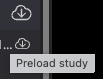
Preload Study
Preloading the study prevents waiting times during dynamic imaging, ensuring a smoother workflow, performance, and review.
4D Tools – Create a Virtual 4D Series
4D tools allow dynamic review across time and space. Merge related series into a virtual 4D series for a comprehensive dynamic assessment.

Constructing a Virtual 4D Series
- Select the desired series from the viewer thumbnail.
- Click Construct 4D Series.
- Mark the required related series and press Create (the study will preload if not already loaded).
- A new "Virtual" series thumbnail will be added to the viewer list at the bottom
- The virtual series remains active until the session ends.

Navigating the 4D Tool
- ⏯️ Play / Pause: Start and stop frames at the set speed.
- Adjust Frame Rate: Use the ➖ and ➕ buttons to change the play speed.
- Horizontal Slider: Adjusts the image by time points.
- Vertical Slider: Adjusts the image by location.
Cine Tool – Play Series as Video:
- Default speed: 20 FPS is reccommended

- Adjust frame speed with ➖ and ➕ buttons.
- Press the spacebar to play or pause.
Basic Navigation and Tool Access
- Right-click to access common tools quickly or click a menu tool with either mouse button to assign its function.
Auto-Correct Window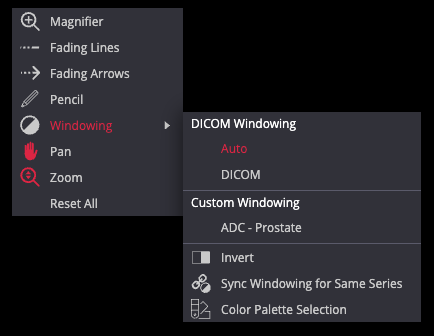
- To automatically adjust the cMR windowing, right-click on the image, then select Windowing > Auto
- Shortcut: Press "0"
Series Linking
- To automatically link the series of the same study, click the Link Scrolled series icon
 located at the top menu. When activated, the letter "A" will appear in the viewports.
located at the top menu. When activated, the letter "A" will appear in the viewports.
- For manually linking separate but aligned series, click the Link Scrolled series again. This will display the letter "M".
