In this article, we will show you some viewer tips & tricks.
Tools:
Clicking on a tool at the viewer's top with the left, right, or middle mouse button will assign the tool function to that button. Click again to remove the tool function from the button. 
Most common tools:
Easily access our most common tools by right-clicking anywhere in the image:

Layout
Choose your preferred layout in the toolbar. To make the layout 1x1, double-click on an image. To return to the original layout, double-click again

Preloading studies:
If you have scrollable images like CT scans or MRIs, they should scroll smoothly within the viewer. Try scrolling through the entire stack once to ensure optimal operation. For an even smoother scrolling experience, you can preload a series or study. Preloading temporarily stores/caches the study in your browser, improving scrolling efficiency. The caching is removed when you close the viewer tab.
To preload a study or series, simply click on the cloud icon next to the study or series.
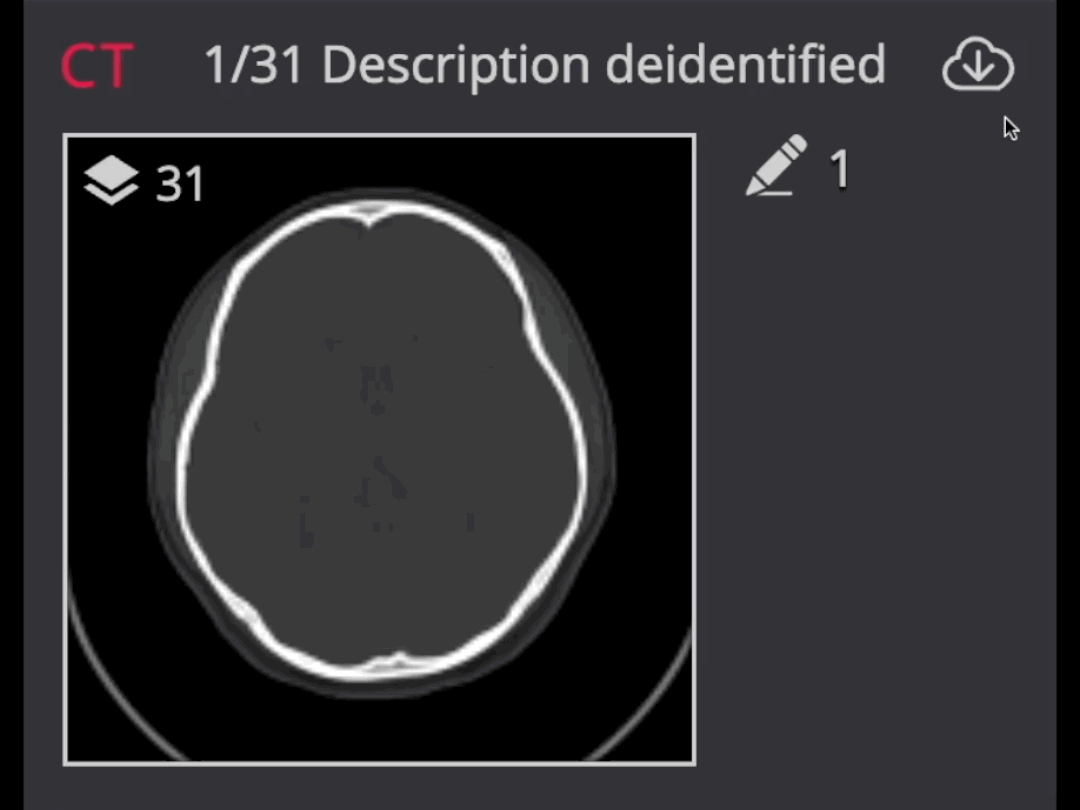
Presenter tools
Make your teaching more visually appealing by using fading arrows and the magnifying glass.

