In this article, we will present some useful tips for delivering presentations, ensuring a smooth and effective teaching and learning experience.
Read more about how to optimize DICOM viewer performance here
Presenter tools:
Utilize the presenter tools available in the viewer to enhance your teaching experience.
To activate the fading arrows, simply right-click on the image and select presenter tools, or click on the presenter tools button in the toolbar. You can customize the color of the arrows to suit your preferences.
For the magnifying glass feature, locate and click on the magnifying glass icon in the toolbar.

Use Collections as Playlists:
Create customized playlists for each of your classes to efficiently organize your cases. When utilizing a collection for teaching, seamlessly transition between cases by opening them individually in review mode, ensuring your playlist remains accessible in the previous tab. This method makes navigating between cases a breeze.
Read more about how to create a collection here.
Read more about how to use a collection when teaching here.
Organizing your tabs:
When using a collection for teaching, we recommend opening a new web browser window for the entire session to avoid having to many tabs open. This will allow you to keep only your Collective Minds tabs open, making it easier to navigate between different views.
In your browser, it is suggested to use three tabs - the group tab on the left, the collection tab in the middle, and the viewer tab on the right. This setup will streamline your workflow and make it easier to switch between cases while teaching.

Review your cases prior to your teaching session:
Prior to your session, we suggest opening each of your cases at least once to ensure they open correctly and appear as desired. If a case have not been opened for a while, it might take a bit longer to load.
Only use one viewer tab:
It's important to note that the viewer only allows one viewer tab / case to be open at a time. This restriction helps prevent confusion between different cases.
If you attempt to open multiple viewer tabs simultaneously, you may encounter an error.
We recommend using a collection and focusing on one case at a time. After completing a case, simply close the viewer tab to return to the collection tab. From there, you can open the next case, which will open in a new viewer tab. Once you finish with that case, close the viewer tab and move on to the next case in a similar manner. This approach helps maintain organization and efficiency during your teaching session.

Make sure that you only have one viewer tab open
Preloading studies:
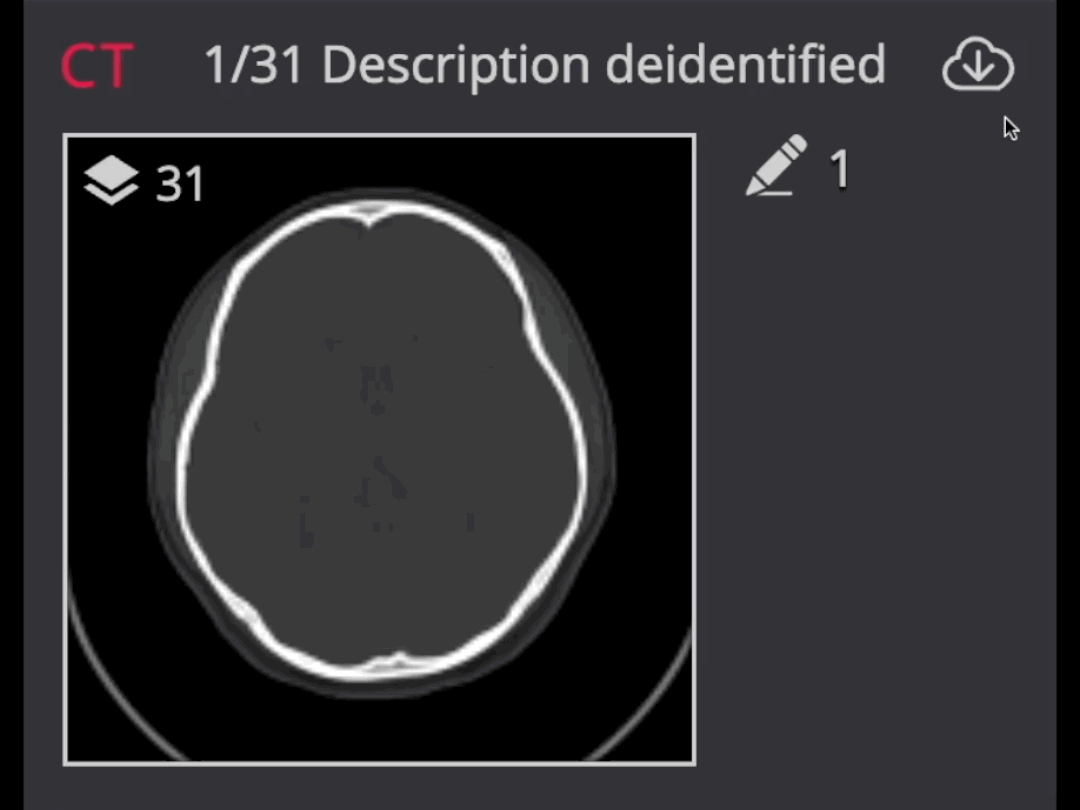
If you have scrollable images like CT scans or MRIs, they should scroll smoothly within the viewer. Try scrolling through the entire stack once to ensure optimal operation. For an even smoother scrolling experience, you can preload a series or study. Preloading temporarily stores/caches the study in your browser, improving scrolling efficiency. The caching is removed when you close the viewer tab.
To preload a study or series, simply click on the cloud icon next to the study or series.
Add your presentation inside a case:
Discover how you can enhance your teaching experience by including PDFs, JPGs, or PNGs within the viewer alongside your case. This feature allows you to conveniently have all your materials in one place. Consider adding your presentation, guidelines, or relevant articles to enrich your case presentation. Learn more about incorporating PDFs, JPGs, and PNGs into your case by clicking here.
Check out our monthly webinars:
Looking for ideas on how to utilize Collective Minds for your educational needs? Join us for our monthly webinars where we share tips and insights. Catch up on past webinars on our YouTube channel.

Explore our archive of previous webinars here and sign up for our upcoming session here.
