Instructions and Video tutorial
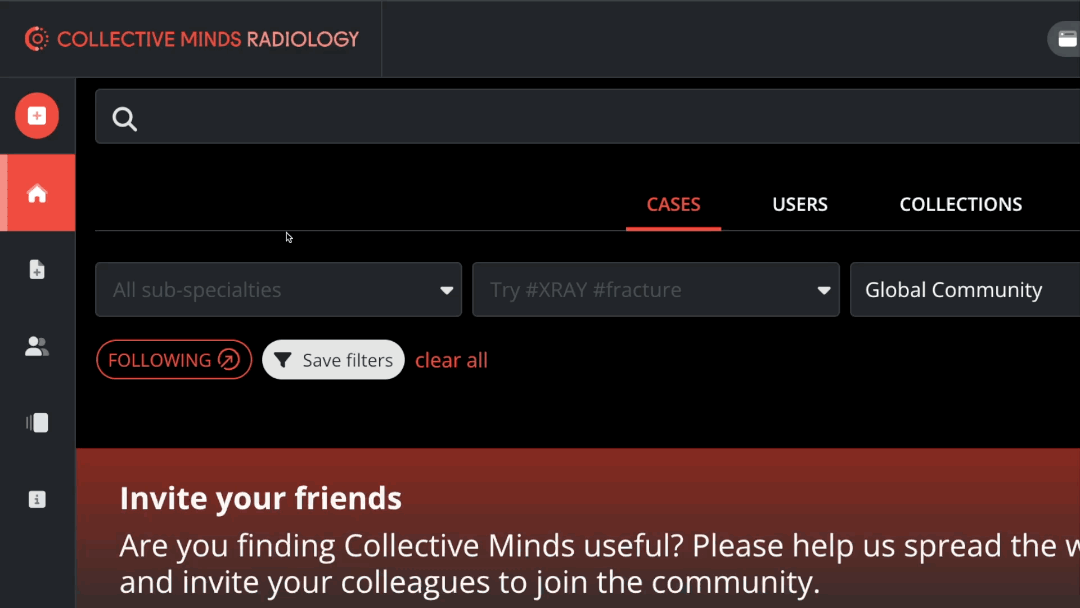
Create case:
To begin posting a case on Collective Minds, locate the "Create" button in the top left corner of the screen. Clicking on this button will guide you to a new screen with various options for uploading your case.
Choose your upload option:
There are two options for uploading cases to Collective Minds:
- Web-upload:
If your files are stored on your computer, you can easily upload them using the web-upload feature. Ensure that the folder contains only DICOM files, and remember that you can only upload one study at a time.
- Push cases from your PACS:
If you wish to transfer your cases directly from your PACS system to Collective Minds, you can do so by connecting your institution to our CM-Connect service.
Upload DICOM files from your computer:
Before uploading your files, please keep the following in mind:
- Ensure that your folder contains only DICOM files.
- Only upload one study at a time.
- Make sure that there are no images with burnt-in patient data in your case.
Once you have selected "Post a new case," choose the "Upload images from your computer" option. In the designated upload area, you can drag and drop your case folder. The platform will then display a preview of the series contained within the folder, allowing you to select which series you wish to include or exclude before proceeding with the upload.

Once you have finalized your series selection, your case is prepared for upload. Please note that the upload speed can vary based on the size of the case and the speed of your internet connection. Additionally, all cases uploaded to Collective Minds will undergo a pseudonymization process to protect patient privacy during the upload.

Fill in Case information:
Once you have uploaded your files, your case will enter draft mode. This is your chance to put the finishing touches on your case before sharing it, such as adding a title, case description, and suggested diagnosis. Remember, filling in all required fields is essential for successfully posting your case.
-
- Find more detailed information about the different fields here
Where can I post my case?
While in draft mode, you can select the destination where your case will be published.
- Global Community
This area is designed for collaboration and is accessible to all users on Collective Minds. Here, you can share intriguing cases or seek assistance from fellow radiologists when faced with challenging cases. - Private Group
If you prefer to share your case with a specific private group, you have the option to select which of your groups to post it to. Remember, you can only post a case to groups that you are a member or owner of.
-
- Read more about groups here.
Publish:
You are now prepared to share your case with the world! Easily access your cases in the left menu under "My cases" and feel free to make any necessary adjustments by reverting a published case back to draft mode at any time.
-
- Can't find your case? Read more here.
Video tutorial:
Watch this instructional video (4min / no sound) to learn how to post a case to Collective Minds
